
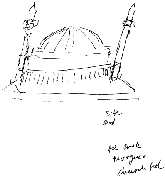
When you take the ARV4fun Challenge, you’ll be part of a groundbreaking experiment that will help us find out what’s possible with Remote Viewing (RV). Instead of using the intellect or the usual five senses, or even just guessing, you’ll be gathering information from distant targets using intuition to handicap horse races.
Why do I say it’s experimental? For one thing, you’ll start using the RV protocol during Friday’s webinar after less than an hour’s training. That’s a very brief introduction. Heck, I’m still a newbie after taking an online course and a four-day workshop. When the RV protocols were being developed more than thirty years ago during the Cold War, it often took years to fully train members of a top-secret military cadre how to use RV to spy on the Russians, find hostages, locate downed planes and such.
To be sure, what you’ll be doing with Associative Remote Viewing (ARV) is much different from the early RV protocols developed and tested at SRI (Stanford Reserach Institute) and later at Princeton University. The fundamentals, though, are the same. And proven. This intuitive capability does exist, including the ability to gather information about targets that are distant in space and time, including the future.
Which brings me to PRECOG10, the online service Marty Rosenblatt developed that automates the ARV protocol. It provides the tools you’ll need to begin developing your intuitive skills by handicapping horse races in the ARV4fun Challenge. To help ease your learning experience, register now for your one month’s FREE access (normally $100 per year) and take a look around.
Here’s a quick overview of how you’ll use PRECOG10 to handicap horse races:
- Start by going to the New Remote Viewing Session link. Select the radio button by the horse race. You’ll get a page with a six-digit number at the top. That’s your coordinate. Be sure to hit “save” at the bottom of the page.
- After you do the viewing session (you’ll learn how to do this at the webinar), return to PRECOG10. Choose the Analyst/Judge Page and enter your six-digit coordinate. A page with links for photosites (Choices) for each horse will appear.
- As you view each of the photosites (Choices) associated with your coordinate, you will enter a Confidence Ranking (CR) based on the transcript and sketch from your remote viewing session. The page provides a link to the 0-7 Targ scale, a confidence ranking system developed by one of the first RVers, Russell Targ.
- After the race, Tom Atwater will e-mail you the race results with an outcome letter (A, B, C …) that’s associated with the photosite for the winning horse.
- You’ll use PRECOG10’s Admin: Predictions and Actualization/Outcome section to choose the outcome letter of the winning horse’s photosite from a drop-down box under Select Actual Outcome. The outcome letter associated with the photosite you chose earlier on the Analyst/Judge Page is already shown on the Admin page as a prediction for that coordinate.
- When you press the Save Changes button at the bottom of the Admin page, the result (Hit, Miss or Pass) will be automatically recorded in your My Stats section, which archives all the information associated with that viewing. Tom also keeps records for the horse races separately. (My Stats can include your predictions for the lottery and other things.)
- Marty Rosenblatt will e-mail a picture of the photosite associated with the winning horse for your Feedback session. This is an opportunity to review the transcript of your viewing session once again. Chances are good that now you’ll find that you “saw” more than you realized.
Register by clicking here for PRECOG10.
Select the bottom field for new users that says Register For An Account.
